Installation of Oracle Data Integrator
In this post we will install Oracle Data Integrator (ODI) 14.1.2 in a Linux VM. The steps can be used to quickly setup an environment.
Table of Contents
Oracle Data Integrator (ODI) is a powerful ELT (Extract, Load, Transform) tool designed for high-performance data integration across heterogeneous systems. It provides declarative design, knowledge modules, and ELT architecture to efficiently move and transform data between databases, clouds, and big data platforms. ODI is widely used for data warehousing, real-time integration, and big data projects, offering flexibility, scalability, and automation through its modular approach. To install the system we use a RedHat Enterprise Linux 8.10 VM runing Oracle 19. The installation is described here.
Required software
ODI is a Oracle Fusion Middleware 14c application. We need to download the following software. The software will be accessible from the VM using the path /sw/oracle/odi/:
- edelivery.oracle.com: Oracle Data Integrator 14.1.2.0.0
- JDK 17.0.16 x64 for Linux (jdk-17.0.16_linux-x64_bin.rpm)
- WebLogic remote Console for Linux and/or Windows
Installation
Increase the memory of the VM
First we will increase the memory for the VM from 8GB to 14GB and disable drag and drop due to problems with ODI Studio. This needs to be run on the VM host system:
set "VHOST="
(set /p VHOST=Enter VM name ^(e.g. lin1^):
call vboxmanage controlvm %VHOST% shutdown &rem Power down the VM and wait
timeout /T 10 /NOBREAK
call vboxmanage modifyvm %VHOST% --memory=14336 &rem Set the VM RAM to 14 GB
call vboxmanage modifyvm %VHOST% --drag-and-drop=disabled &rem disable drag and drop
call vboxmanage startvm %VHOST%) &rem Power up the Virtual Machine
Installation of Oracle Fusion Middleware and ODI
First we install required OS packages, the certified JDK and then the installation of Fusion Middleware and Oracle Data Integrator will be done:
# run as root
# install required OS packages
dnf -y install binutils gcc gcc-c++ glibc glibc-devel libaio libaio-devel libgcc libstdc++ libstdc++-devel libnsl sysstat motif motif-devel openssl make xorg-x11-utils ksh libcap
# install the JDK
rpm -ihv /sw/oracle/odi/jdk-17.0.16_linux-x64_bin.rpm
# unzip the software
su - oracle -c 'unzip -q /sw/oracle/odi/V1045400-01.zip'
# install ODI
cat > ~oracle/odi.rsp << EOF
[ENGINE]
Response File Version=1.0.0.0.0
[GENERIC]
DECLINE_AUTO_UPDATES=true
ORACLE_HOME=/home/oracle/Oracle/Middleware/Oracle_Home
INSTALL_TYPE=Enterprise Installation
EOF
su - oracle -c '/usr/bin/java -jar ./fmw_14.1.2.0.0_odi.jar -silent -responseFile ~/odi.rsp'
Sample Output (click to expand):
[root@lin7 ~]# # run as root
[root@lin7 ~]# # install required OS packages
[root@lin7 ~]# dnf -y install binutils gcc gcc-c++ glibc glibc-devel libaio libaio-devel libgcc libstdc++ libstdc++-devel libnsl sysstat motif motif-devel openssl make xorg-x11-utils ksh libcap
Updating Subscription Management repositories.
Extra Packages for Enterprise Linux 8 - x86_64 101 kB/s | 36 kB 00:00
Extra Packages for Enterprise Linux 8 - x86_64 4.1 MB/s | 14 MB 00:03
Red Hat Enterprise Linux 8 for x86_64 - BaseOS (RPMs) 20 kB/s | 4.1 kB 00:00
Red Hat Enterprise Linux 8 for x86_64 - BaseOS (RPMs) 10 MB/s | 102 MB 00:10
Red Hat Enterprise Linux 8 for x86_64 - AppStream (RPMs) 22 kB/s | 4.5 kB 00:00
Red Hat Enterprise Linux 8 for x86_64 - AppStream (RPMs) 8.8 MB/s | 75 MB 00:08
Last metadata expiration check: 0:00:12 ago on Tue 02 Sep 2025 01:34:04 PM CEST.
Package binutils-2.30-125.el8_10.x86_64 is already installed.
Package gcc-8.5.0-28.el8_10.x86_64 is already installed.
Package gcc-c++-8.5.0-28.el8_10.x86_64 is already installed.
Package glibc-2.28-251.el8_10.25.x86_64 is already installed.
Package glibc-devel-2.28-251.el8_10.25.x86_64 is already installed.
Package libaio-0.3.112-1.el8.x86_64 is already installed.
Package libaio-devel-0.3.112-1.el8.x86_64 is already installed.
Package libgcc-8.5.0-28.el8_10.x86_64 is already installed.
Package libstdc++-8.5.0-28.el8_10.x86_64 is already installed.
Package libstdc++-devel-8.5.0-28.el8_10.x86_64 is already installed.
Package libnsl-2.28-251.el8_10.25.x86_64 is already installed.
Package sysstat-11.7.3-13.el8_10.x86_64 is already installed.
Package motif-2.3.4-23.el8_10.x86_64 is already installed.
Package motif-devel-2.3.4-23.el8_10.x86_64 is already installed.
Package openssl-1:1.1.1k-14.el8_6.x86_64 is already installed.
Package make-1:4.2.1-11.el8.x86_64 is already installed.
Package xorg-x11-utils-7.5-28.el8.x86_64 is already installed.
Package ksh-20120801-267.el8.x86_64 is already installed.
Package libcap-2.48-6.el8_9.x86_64 is already installed.
Dependencies resolved.
Nothing to do.
Complete!
[root@lin7 ~]# # install the JDK
[root@lin7 ~]# rpm -ihv /sw/oracle/odi/jdk-17.0.16_linux-x64_bin.rpm
warning: /sw/oracle/odi/jdk-17.0.16_linux-x64_bin.rpm: Header V3 RSA/SHA256 Signature, key ID 8d8b756f: NOKEY
Verifying... ################################# [100%]
Preparing... ################################# [100%]
Updating / installing...
1:jdk-17-2000:17.0.16-12 ################################# [100%]
[root@lin7 ~]# # unzip the software
[root@lin7 ~]# su - oracle -c 'unzip -q /sw/oracle/odi/V1045400-01.zip'
[root@lin7 ~]# # install ODI
[root@lin7 ~]# cat > ~oracle/odi.rsp << EOF
> [ENGINE]
> Response File Version=1.0.0.0.0
> [GENERIC]
> DECLINE_AUTO_UPDATES=true
> ORACLE_HOME=/home/oracle/Oracle/Middleware/Oracle_Home
> INSTALL_TYPE=Enterprise Installation
> EOF
[root@lin7 ~]# su - oracle -c '/usr/bin/java -jar ./fmw_14.1.2.0.0_odi.jar -silent -responseFile ~/odi.rsp'
Launcher log file is /tmp/OraInstall2025-09-02_01-36-00PM/launcher2025-09-02_01-36-00PM.log.
Extracting the installer . . . . . . . . . . . . . . . . . . . . . Done
Checking if CPU speed is above 300 MHz. Actual 3408.002 MHz Passed
Checking swap space: must be greater than 512 MB. Actual 1023 MB Passed
Checking temp space: must be greater than 300 MB. Actual 448618 MB Passed
Preparing to launch the Oracle Universal Installer from /tmp/OraInstall2025-09-02_01-36-00PM
Log: /tmp/OraInstall2025-09-02_01-36-00PM/install2025-09-02_01-36-00PM.log
Copyright (c) 1999, 2024, Oracle and/or its affiliates. All rights reserved.
Reading response file..
Skipping Software Updates
Starting check : CertifiedVersions
Expected result: One of oracle-9, redhat-9, oracle-8, redhat-8, SuSE-15
Actual Result: redhat-8.10
Check complete. The overall result of this check is: Passed
CertifiedVersions Check: Success.
Starting check : CheckJDKVersion
Expected result: 17.0
Actual Result: 17.0.16
Check complete. The overall result of this check is: Passed
CheckJDKVersion Check: Success.
Validations are enabled for this session.
Verifying data
Copying Files
Percent Complete : 10
Percent Complete : 20
Percent Complete : 30
Percent Complete : 40
Percent Complete : 50
Percent Complete : 60
Percent Complete : 70
Percent Complete : 80
Percent Complete : 90
Percent Complete : 100
The installation of Oracle Data Integrator 14.1.2.0.0 completed successfully.
Logs successfully copied to /u01/app/oraInventory/logs.
[root@lin7 ~]#Creating the database schemas
Next we create the database users and load the data (Master and work repository)
# run as root
cat > ~oracle/rcu.rsp << EOF
operation=createRepository
connectString=lin7.fritz.box:1521:PDB1.FRITZ.BOX
databaseType=EBR
dbUser=sys
dbRole=SYSDBA
schemaPrefix=DEV
componentList=STB,OPSS,ODI,IAU,IAU_APPEND,IAU_VIEWER,WLS
useSamePasswordForAllSchemaUsers=true
WORK_REPOSITORY_TYPE=D
WORK_REPO_NAME=WORKREP
ENCRYPTION_ALGORITHM=AES-128
EOF
su - oracle -c 'export JAVA_HOME=/usr/lib/jvm/jdk-17.0.16-oracle-x64/
export PATH=$JAVA_HOME/bin:$PATH
{
echo changeme
echo changeme
echo changeme#
echo changeme#
}|/home/oracle/Oracle/Middleware/Oracle_Home/oracle_common/bin/rcu -silent -responseFile ~/rcu.rsp'
Sample Output (click to expand):
[root@lin7 ~]# # run as root
[root@lin7 ~]# cat > ~oracle/rcu.rsp << EOF
> operation=createRepository
> connectString=lin7.fritz.box:1521:PDB1.FRITZ.BOX
> databaseType=EBR
> dbUser=sys
> dbRole=SYSDBA
> schemaPrefix=DEV
> componentList=STB,OPSS,ODI,IAU,IAU_APPEND,IAU_VIEWER,WLS
> useSamePasswordForAllSchemaUsers=true
> WORK_REPOSITORY_TYPE=D
> WORK_REPO_NAME=WORKREP
> ENCRYPTION_ALGORITHM=AES-128
> EOF
[root@lin7 ~]# su - oracle -c 'export JAVA_HOME=/usr/lib/jvm/jdk-17.0.16-oracle-x64/
> export PATH=$JAVA_HOME/bin:$PATH
> {
> echo changeme
> echo changeme
> echo changeme#
> echo changeme#
> }|/home/oracle/Oracle/Middleware/Oracle_Home/oracle_common/bin/rcu -silent -responseFile ~/rcu.rsp'
RCU Logfile: /tmp/RCU2025-08-24_15-51_2014797729/logs/rcu.log
Processing command line ....
DB TYPE : EBR
Repository Creation Utility - Checking Prerequisites
Checking Global Prerequisites
Silent RCU Model , DB TYPE : EBR
Repository Creation Utility - Checking Prerequisites
Checking Component Prerequisites
Repository Creation Utility - Creating Tablespaces
Validating and Creating Tablespaces
Create tablespaces in the repository database
Repository Creation Utility - Create
Repository Create in progress.
Percent Complete: 12
Percent Complete: 24
Percent Complete: 39
Executing pre create operations
Percent Complete: 51
Percent Complete: 51
Percent Complete: 53
Percent Complete: 55
Percent Complete: 57
Percent Complete: 57
Percent Complete: 57
Creating Common Infrastructure Services(STB)
Percent Complete: 66
Percent Complete: 66
Percent Complete: 76
Percent Complete: 76
Percent Complete: 76
Creating Audit Services Append(IAU_APPEND)
Percent Complete: 84
Percent Complete: 84
Percent Complete: 94
Percent Complete: 94
Percent Complete: 94
Creating Audit Services Viewer(IAU_VIEWER)
Percent Complete: 100
Creating Weblogic Services(WLS)
Creating Audit Services(IAU)
Creating Oracle Platform Security Services(OPSS)
Creating Master and Work Repository(ODI)
Executing post create operations
Repository Creation Utility: Create - Completion Summary
Database details:
-----------------------------
Host Name : lin7.fritz.box
Port : 1521
Service Name : PDB1.FRITZ.BOX
Connected As : sys
Prefix for (prefixable) Schema Owners : DEV
RCU Logfile : /tmp/RCU2025-08-24_15-51_2014797729/logs/rcu.log
Component schemas created:
-----------------------------
Component Status Logfile
Common Infrastructure Services Success /tmp/RCU2025-08-24_15-51_2014797729/logs/stb.log
Oracle Platform Security Services Success /tmp/RCU2025-08-24_15-51_2014797729/logs/opss.log
Master and Work Repository Success /tmp/RCU2025-08-24_15-51_2014797729/logs/odi.log
Audit Services Success /tmp/RCU2025-08-24_15-51_2014797729/logs/iau.log
Audit Services Append Success /tmp/RCU2025-08-24_15-51_2014797729/logs/iau_append.log
Audit Services Viewer Success /tmp/RCU2025-08-24_15-51_2014797729/logs/iau_viewer.log
WebLogic Services Success /tmp/RCU2025-08-24_15-51_2014797729/logs/wls.log
Repository Creation Utility - Create : Operation Completed
[root@lin7 ~]#Configure the timezone
These commands set the timezone to Europe/Berlin. By default the timezone is set to PST8PDT.
# adjust the timezone (run as root)
echo 'AddVMOption -Duser.timezone=Europe/Berlin' >> /home/oracle/Oracle/Middleware/Oracle_Home/odi/studio/bin/odi.conf
cat > /tmp/1.sql <<EOF
alter session set container=pdb1;
update dev_odi_repo.snp_loc_rep_t set config_tz_id52211='Europe/Berlin';
commit;
exit
EOF
su - oracle -c '. ora19.env; sqlplus -S / as sysdba @/tmp/1.sql'
Using ODI Studio to create an Java EE Agent
The following steps show how to connect to the master repository and create a Java EE agent. Start the ODI Studio as follows:
# as the oracle user in a X terminal
mkdir /home/oracle/bin
cat > /home/oracle/bin/studio.sh <<EOF
export MW_HOME=/home/oracle/Oracle/Middleware/Oracle_Home
export JAVA_HOME=/usr/lib/jvm/jdk-17.0.16-oracle-x64
export PATH=\$JAVA_HOME/bin:\$PATH
if [[ \$1 = 'i' ]] ; then
/home/oracle/Oracle/Middleware/Oracle_Home/odi/studio/bin/odi -clean -initialize
else
/home/oracle/Oracle/Middleware/Oracle_Home/odi/studio/odi.sh
fi
EOF
chmod 744 /home/oracle/bin/studio.sh
studio.sh
To add a connection to the master repository we go to File => New and select “Create a New ODI Repository Login”. Fill the fields as shown below (the SUPERVISOR password is changeme# and the dev_odi_repo password is changeme Use a URL similar to jdbc:oracle:thin:@lin7.fritz.box:1521/pdb1.fritz.box):
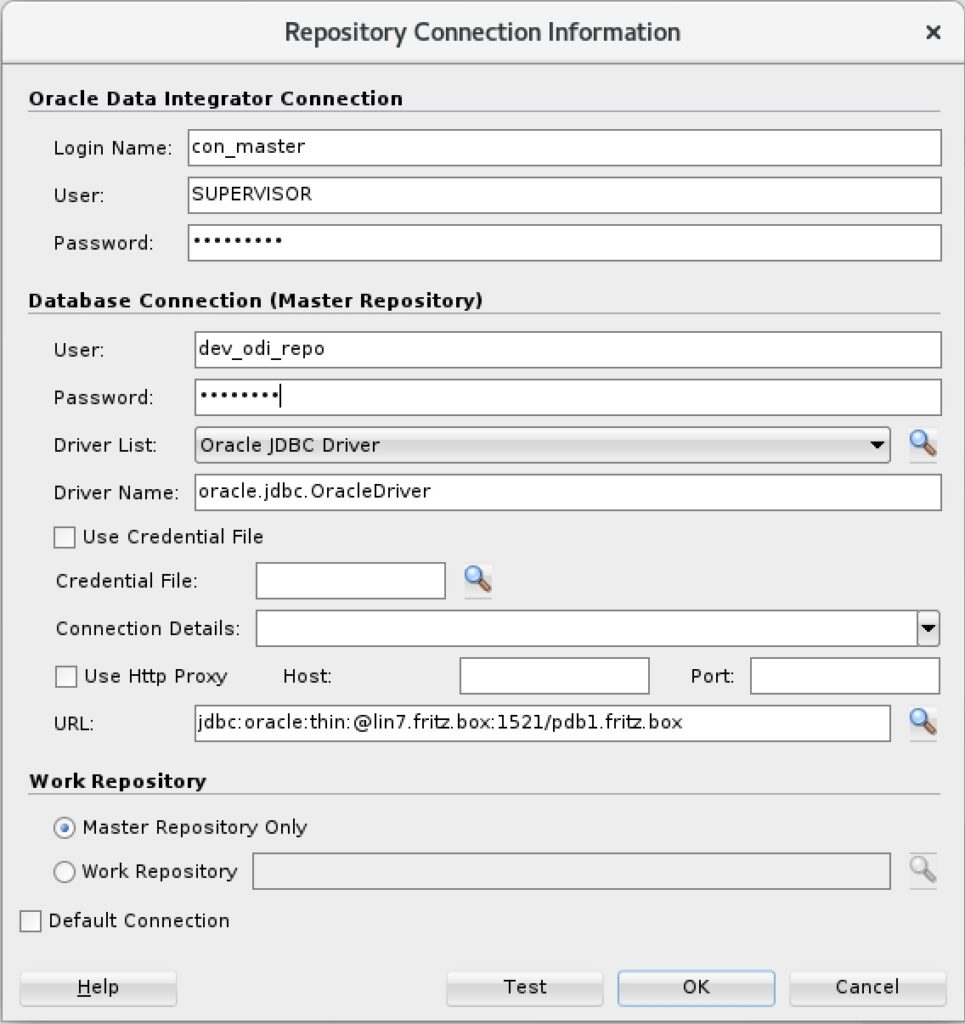
Then click OK. We can set the password of the wallet also to changeme#. Next we connect to the master repository and add the Java EE agent by clicking on Topology and right click on Agents => New Agent: The name of the Agent has to be OracleDIAgent and the hostname should be set to lin7.fritz.box in my case. The port will be set to 15101 (http) since we use a cluster configuration. After that save the configuration with File => Save All.
Configuring the domain
The following screenshots show the configuration of the WebLogic domains. After these steps the systems can be started:
# start the Configuration Wizard (as oracle in a X terminal)
cd /home/oracle/Oracle/Middleware/Oracle_Home/oracle_common/common/bin
./config.sh
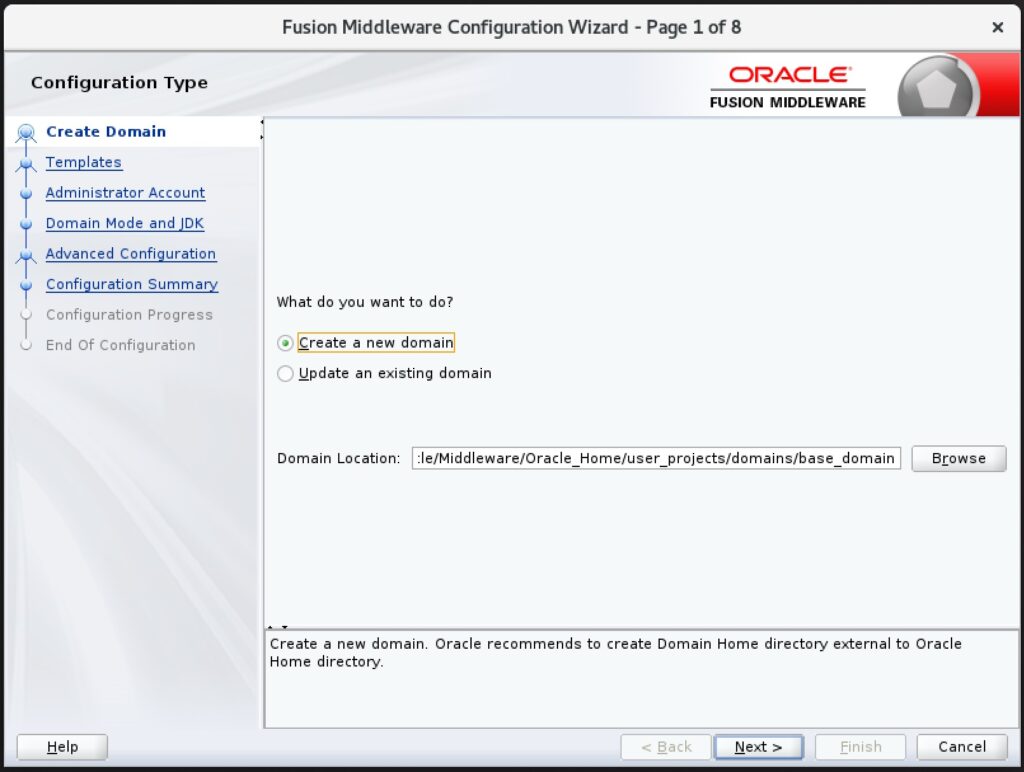
Just click Next.
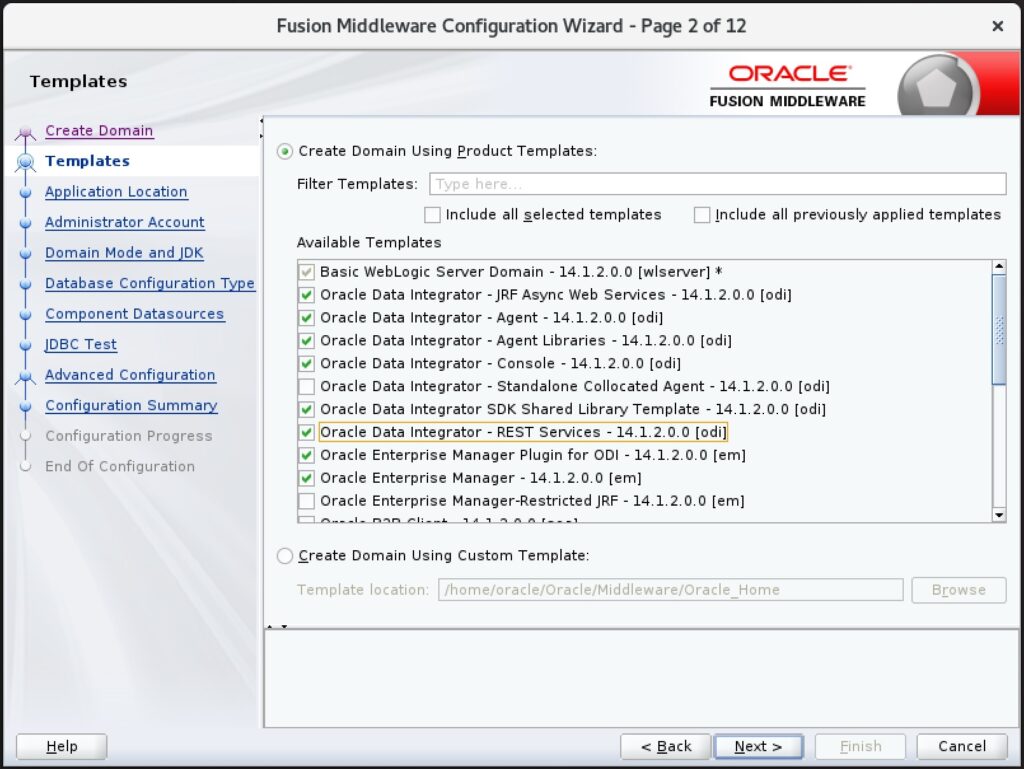
In addition to the already selected items select:
- Oracle Enterprise Manager Plug-in for ODI
- Oracle Data Integrator – Agent
- Oracle Data Integrator – JRF Async Web Services
- Oracle Data Integrator – REST Services
- Oracle Data Integrator – Console
Leave “Application Location” unchanged and click Next. The name of the Administrator should be wladmin with the password changeme#
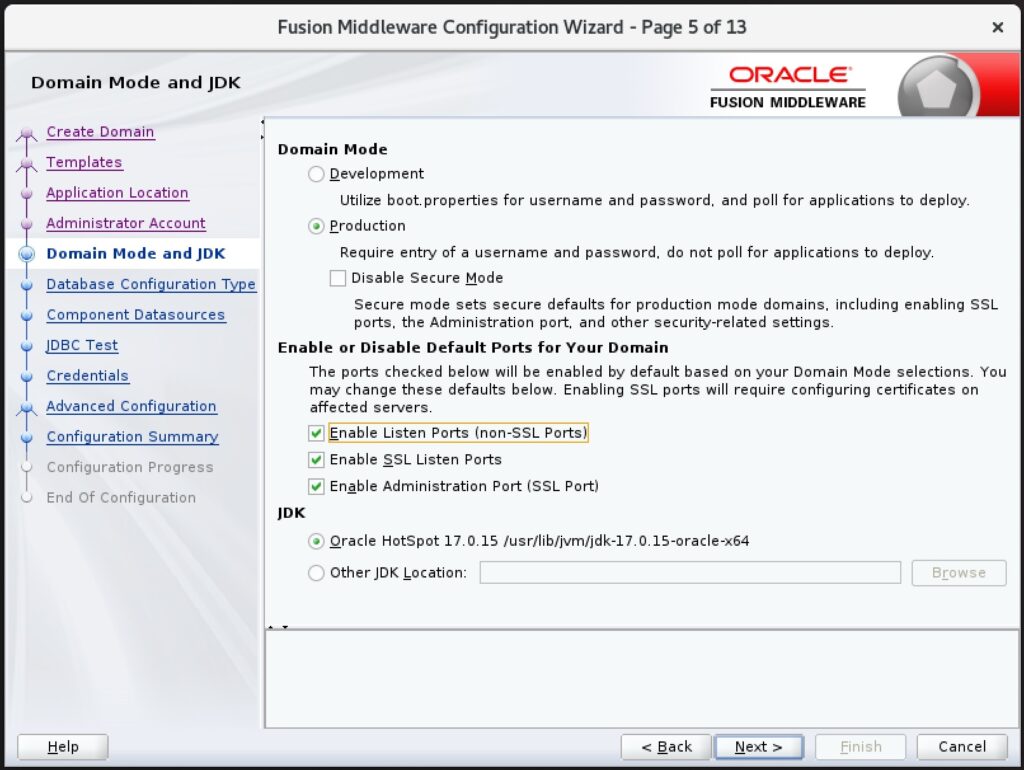
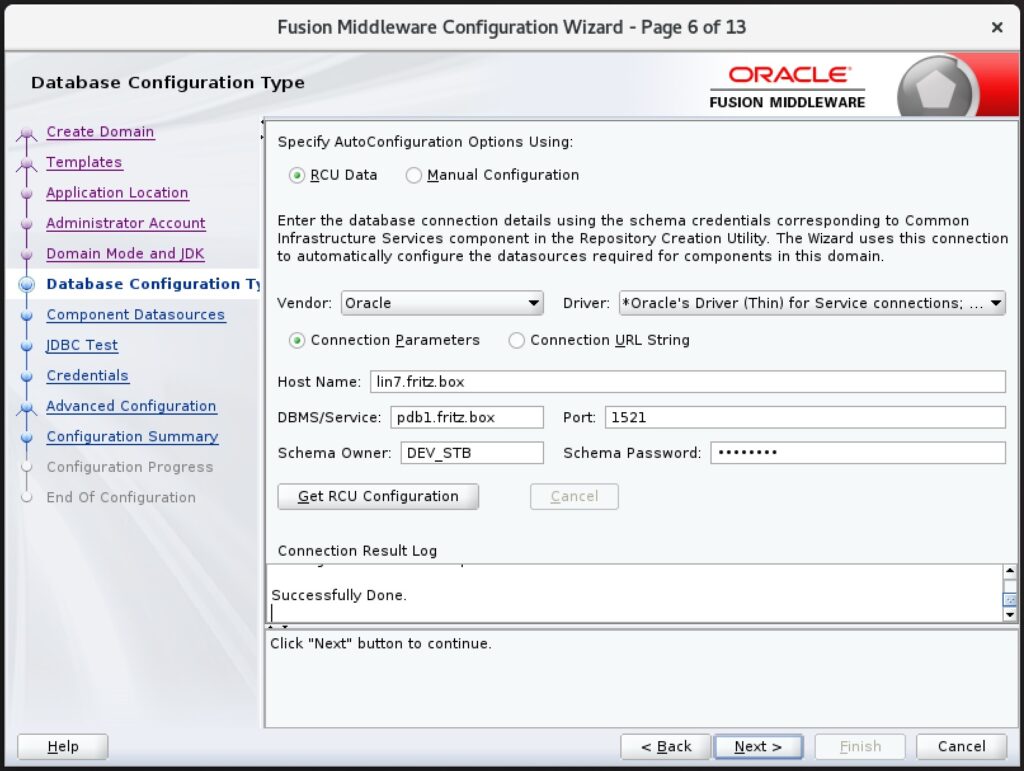
Enter changeme as the password. On the next 2 screens click next.
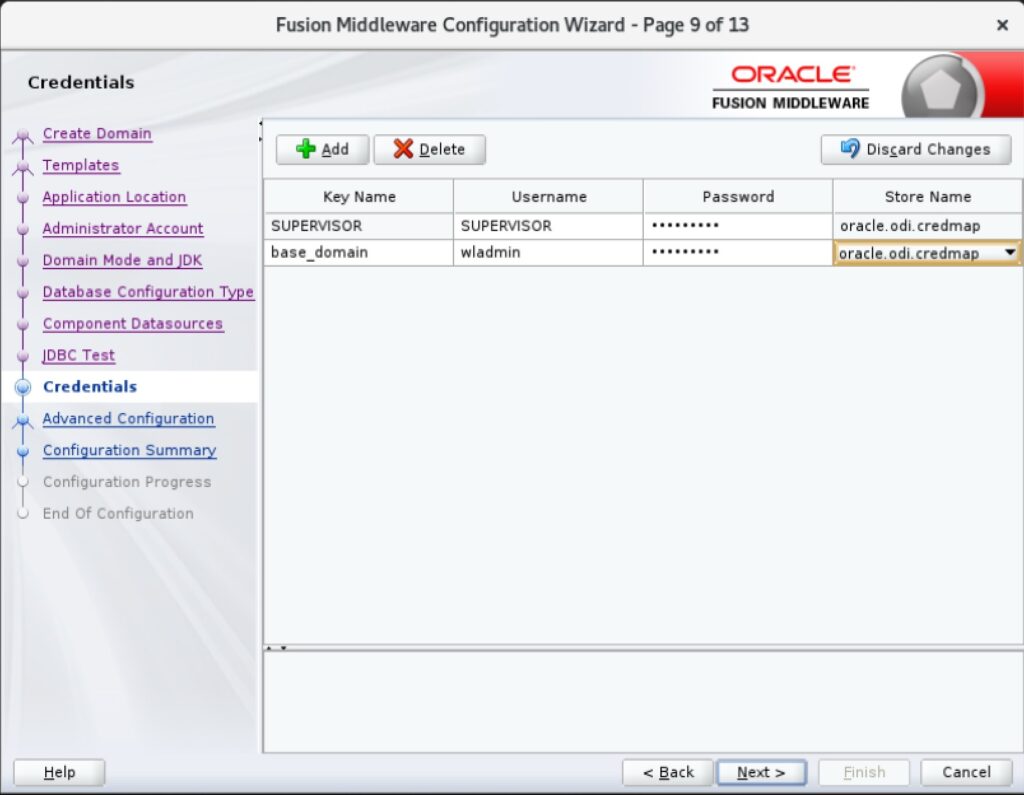
Enter changeme# as the password and add the base_domain key as shown. On the next screen select “Administration Server”, “Node Manager” and “Topology” and click next. In the Administration Server screen select the IP address of the machine from the Listen Address menue:
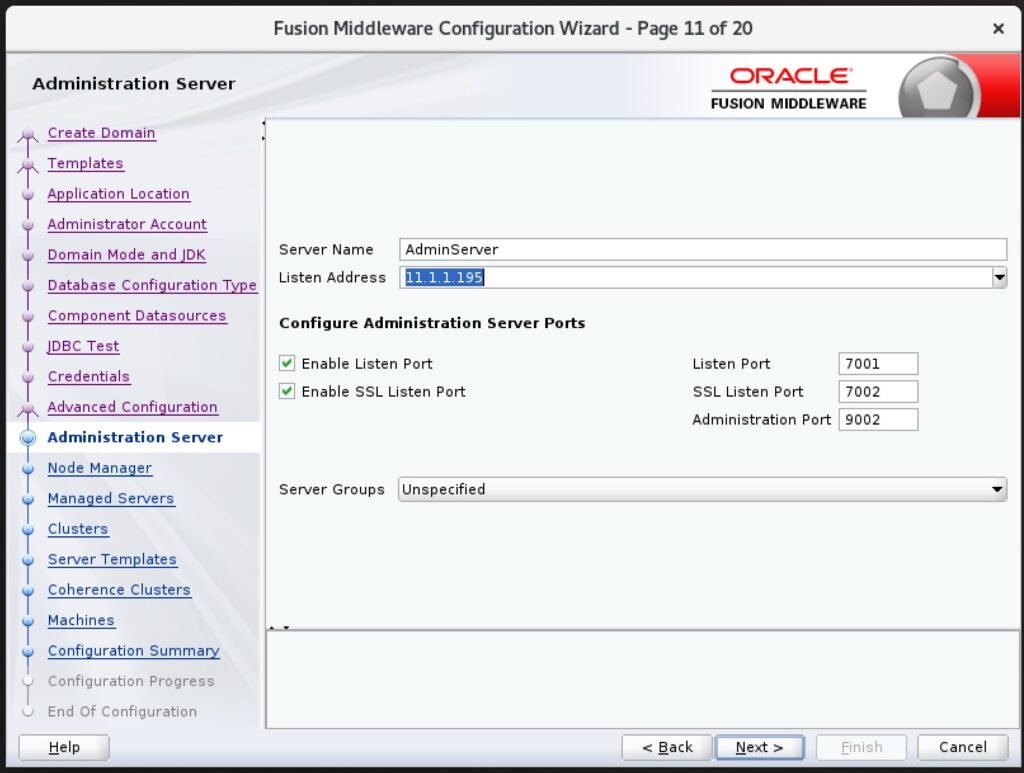
On the next screen enter nm as the Node Manager username with the password changeme#. On the screen “Managed Servers” select the IP address in the Listen Address column and click next:
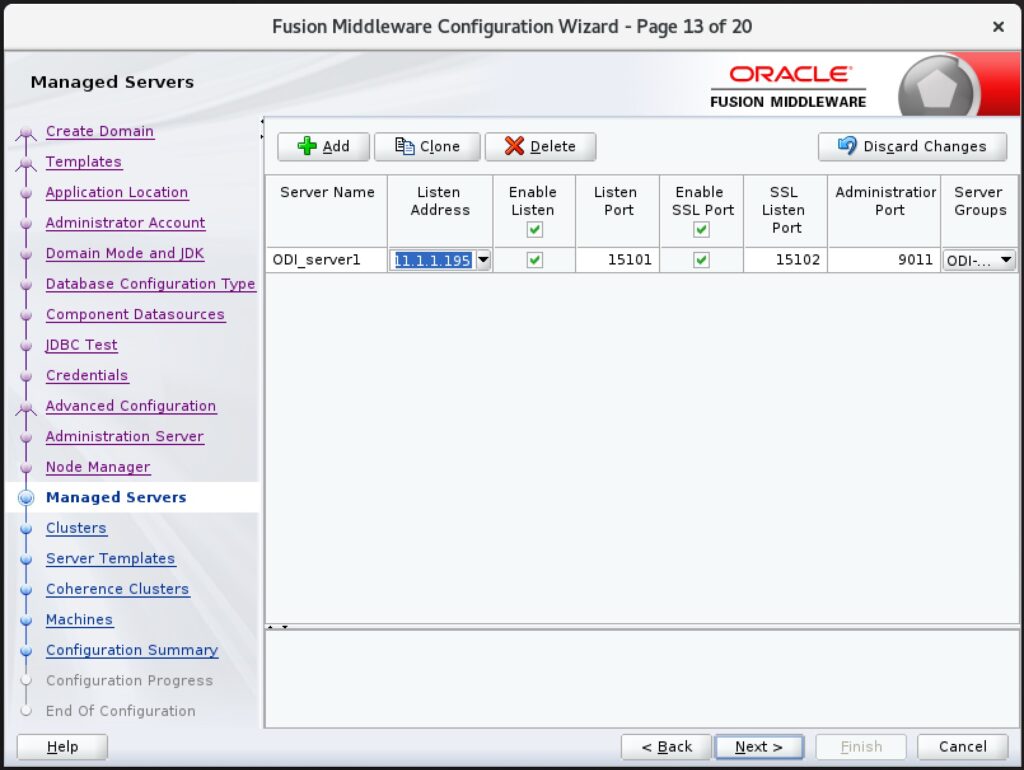
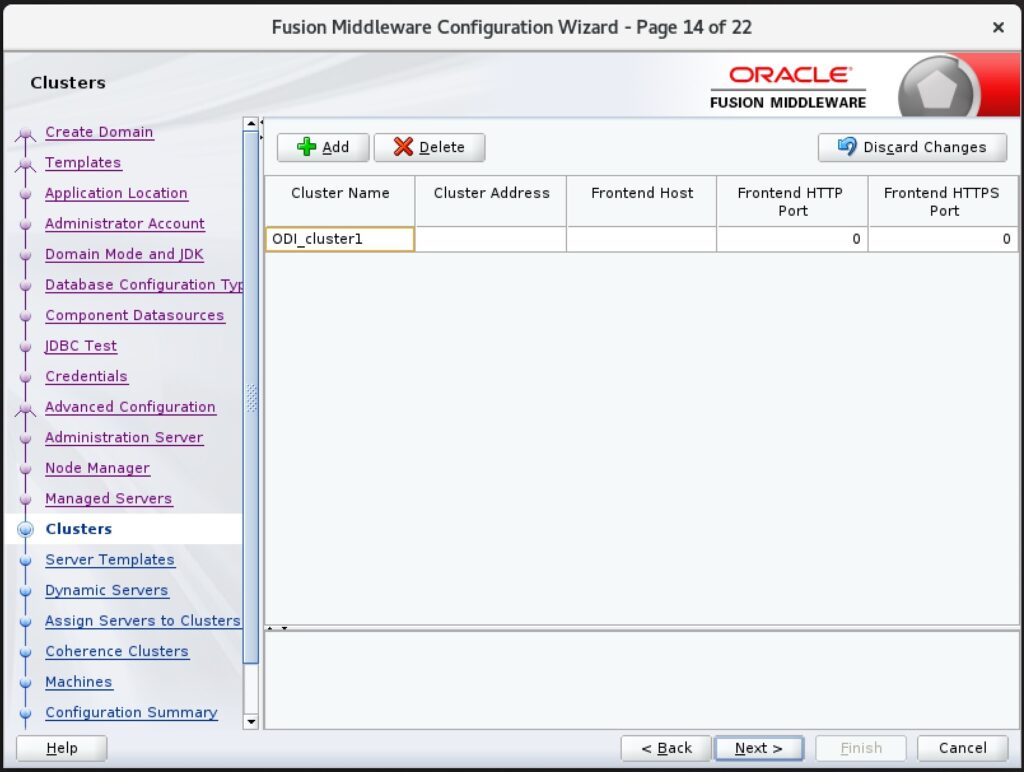
Just click next on the following 2 screens. Then add ODI_server1 to ODI_cluster1:
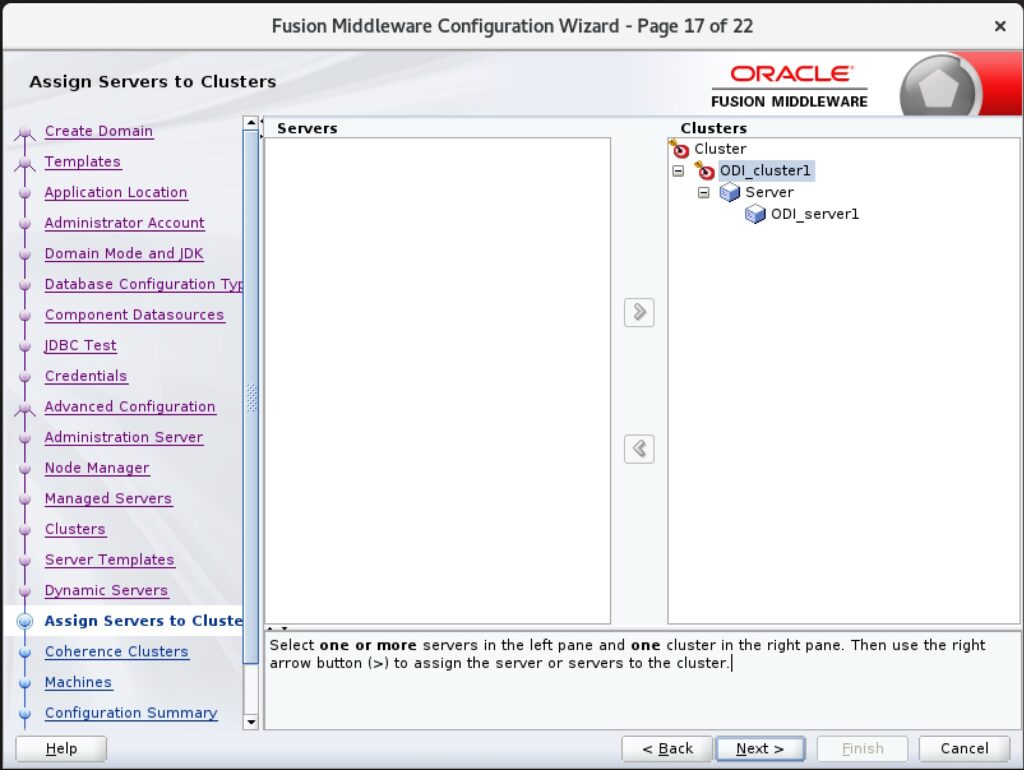
Click next on the “Coherence Clusters” screen. Then add the Unix machine ODI_machine1 as shown (change the Listen Address to the IP address of the host):
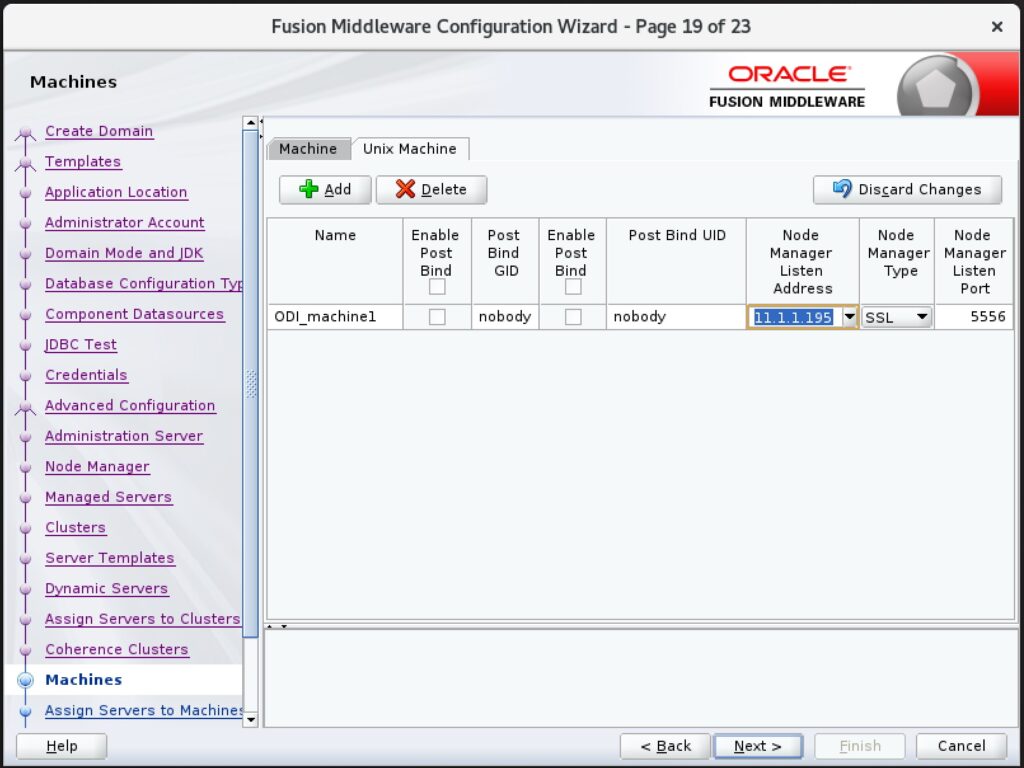
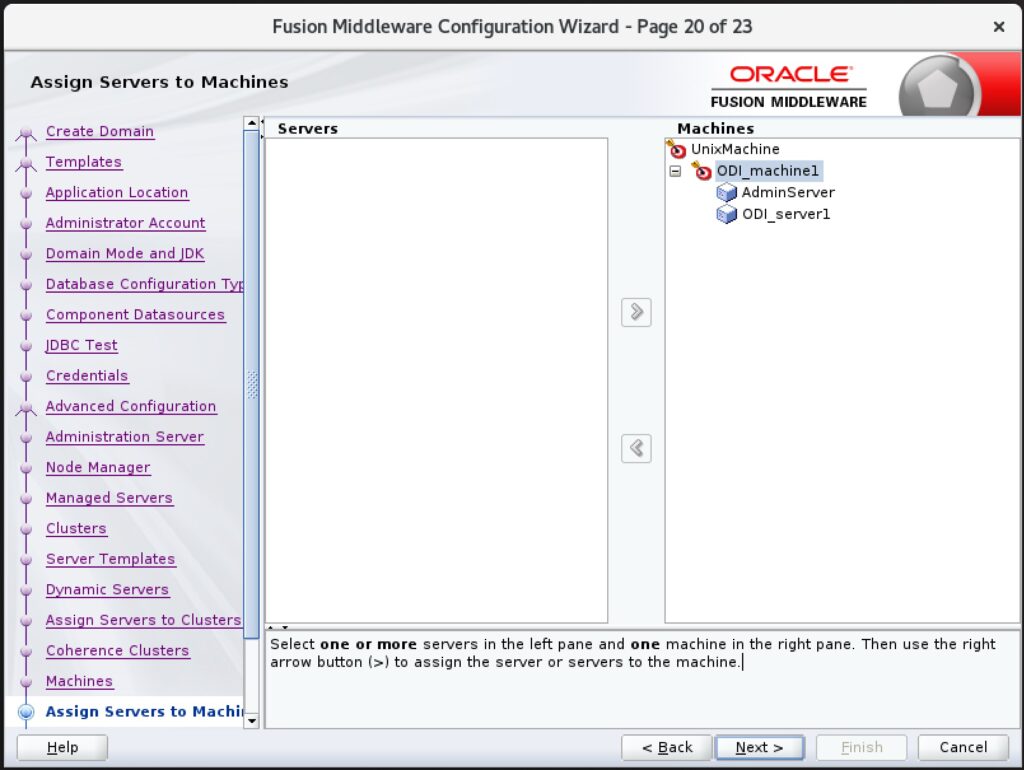
On the next screen click Create to perform the configuration. We can note the location of the new domain and the Admin Server URL:
- Domain Location:
/home/oracle/Oracle/Middleware/Oracle_Home/user_projects/domains/base_domain - Admin Server URL:
https://lin7:9002/console
Configure ODI Studio to handle https traffic
These steps need to be done so that errors like the following are solved:
2025-09-01 08:37:54.887 ERROR oracle.odi.runtime.agent.ExecutionException: oracle.odi.core.exception.OdiRuntimeException: javax.ws.rs.ProcessingException: javax.net.ssl.SSLHandshakeException: PKIX path building failed: sun.security.provider.certpath.SunCertPathBuilderException: unable to find valid certification path to requested targetThis error occurs during the connection test of a https Data Server of Type RESTful Service when using local (No Agent).
# run as root
cat >>/home/oracle/Oracle/Middleware/Oracle_Home/odi/studio/bin/odi.conf <<EOF
AddVMOption -Djavax.net.ssl.trustStore=/home/oracle/Oracle/Middleware/Oracle_Home/wlserver/server/lib/DemoTrust.jks
AddVMOption -Djavax.net.ssl.trustStoreType=JKS
AddVMOption -Djavax.net.ssl.trustStorePassword=DemoTrustKeyStorePassPhrase
EOF
If you still get these errors, it could be that the https certificate is not trusted and needs to be added to the truststore. Take a look here on how to do that.
Start and Stop of the Application
First Start of the system
Start of the Node Manager:
su - oracle -c 'nohup /home/oracle/Oracle/Middleware/Oracle_Home/user_projects/domains/base_domain/bin/startNodeManager.sh >> /var/tmp/nm.out&'
chmod 640 /var/tmp/nm.out
Then we start the WebLogic Admin Server:
su - oracle -c '/home/oracle/Oracle/Middleware/Oracle_Home/user_projects/domains/base_domain/bin/startWebLogic.sh'
We need to enter wladmin/changeme# to start the server. Now we need to wait until the console shows:
<Aug 16, 2025, 6:55:25,890 PM Central European Summer Time> <Notice> <WebLogicServer> <BEA-000365> <Server state changed to RUNNING.>Now we can start the WebLogic Managed Server in another terminal:
su - oracle -c '/home/oracle/Oracle/Middleware/Oracle_Home/user_projects/domains/base_domain/bin/startManagedWebLogic.sh ODI_server1'
Again we need to enter wladmin/changeme# as the username/password. The server is started when the console shows something similar to:
<Aug 16, 2025, 7:06:06,514 PM Central European Summer Time> <Notice> <WebLogicServer> <BEA-000365> <Server state changed to RUNNING.>In order to avoid the username/password entry on each startup we create a boot.properties file. WebLogic will read these files and convert the passwords to encrypted values on the next startup. We will also create start and stop scripts to make this process easier.
# run as root
su - oracle -c'mkdir -m 750 /home/oracle/Oracle/Middleware/Oracle_Home/user_projects/domains/base_domain/servers/AdminServer/security
cat > /home/oracle/Oracle/Middleware/Oracle_Home/user_projects/domains/base_domain/servers/AdminServer/security/boot.properties << EOF
username=wladmin
password=changeme#
EOF
chmod 640 /home/oracle/Oracle/Middleware/Oracle_Home/user_projects/domains/base_domain/servers/AdminServer/security/boot.properties
mkdir -m 750 /home/oracle/Oracle/Middleware/Oracle_Home/user_projects/domains/base_domain/servers/ODI_server1/security
cat > /home/oracle/Oracle/Middleware/Oracle_Home/user_projects/domains/base_domain/servers/ODI_server1/security/boot.properties << EOF
username=wladmin
password=changeme#
EOF
chmod 640 /home/oracle/Oracle/Middleware/Oracle_Home/user_projects/domains/base_domain/servers/ODI_server1/security/boot.properties
'
# Creating start and stop scripts
cat >/usr/local/bin/startodi.sh <<EOF
#!/bin/bash
# start the database
echo 'starting the Database...'
su - grid -c 'source grid.env; crsctl start res -all'
# start ODI Node Manager
echo 'starting the NodeManager...'
su - oracle -c 'nohup /home/oracle/Oracle/Middleware/Oracle_Home/user_projects/domains/base_domain/bin/startNodeManager.sh >> /var/tmp/nm.out&'
until ss -tln | grep -q ":5556 "; do sleep 1; done
# start ODI Admin Server
echo 'starting the AdminServer...'
su - oracle -c 'nohup /home/oracle/Oracle/Middleware/Oracle_Home/user_projects/domains/base_domain/bin/startWebLogic.sh 1>>/var/tmp/as.out 2>&1 &'
until ss -tln | grep -q ":7001 "; do sleep 1; done
# start ODI Managed Server
echo 'starting the ManagedServer...'
su - oracle -c 'nohup /home/oracle/Oracle/Middleware/Oracle_Home/user_projects/domains/base_domain/bin/startManagedWebLogic.sh ODI_server1 1>>/var/tmp/ms.out 2>&1 &'
until ss -tln | grep -q ":15102 "; do sleep 1; done
EOF
cat >/usr/local/bin/stopodi.sh <<EOF
#!/bin/bash
if [[ \$1 == 'f' ]] ; then
echo 'sending signal 15 to ODI...'
for i in \`ss -ltnp|egrep '5556|7001|7002|7009|15101|15102'|awk -Fpid= {'print \$2'}|awk -F, {'print \$1'}|sort -u\` ; do kill -s 15 \$i ; done
until ! ss -tln | egrep -q ":15102 |:7001 |:5556 "; do sleep 1; done
else
export JAVA_OPTIONS='-Dweblogic.security.TrustKeyStore=DemoTrust'
# stop ODI Managed Server
echo 'stopping the ManagedServer...'
su oracle -c '/home/oracle/Oracle/Middleware/Oracle_Home/user_projects/domains/base_domain/bin/stopManagedWebLogic.sh ODI_server1'
until ! ss -tln | grep -q ":15102 "; do sleep 1; done
# stop ODI Administration Server
echo 'stopping the AdminServer...'
su oracle -c '/home/oracle/Oracle/Middleware/Oracle_Home/user_projects/domains/base_domain/bin/stopWebLogic.sh'
until ! ss -tln | grep -q ":7001 "; do sleep 1; done
# stop ODI Node Manager
echo 'stopping the NodeManager...'
su oracle -c '/home/oracle/Oracle/Middleware/Oracle_Home/user_projects/domains/base_domain/bin/stopNodeManager.sh'
until ! ss -tln | grep -q ":5556 "; do sleep 1; done
fi
# stop database
echo 'stopping the Database...'
su - grid -c 'source grid.env; crsctl stop res -all'
EOF
chmod 755 /usr/local/bin/startodi.sh /usr/local/bin/stopodi.sh
We can now use the scripts startodi.sh and stopodi.sh to start/stop the system and the database.
Creating keystores and certificates for ODI Studio
To be able to handle https traffic with ODI Studio the keystore and certificates should be created. Start ODI Studio with the start script and go to Tools => Preferences => Credentials. You can see in the console window that the keystore and certificates have been created:
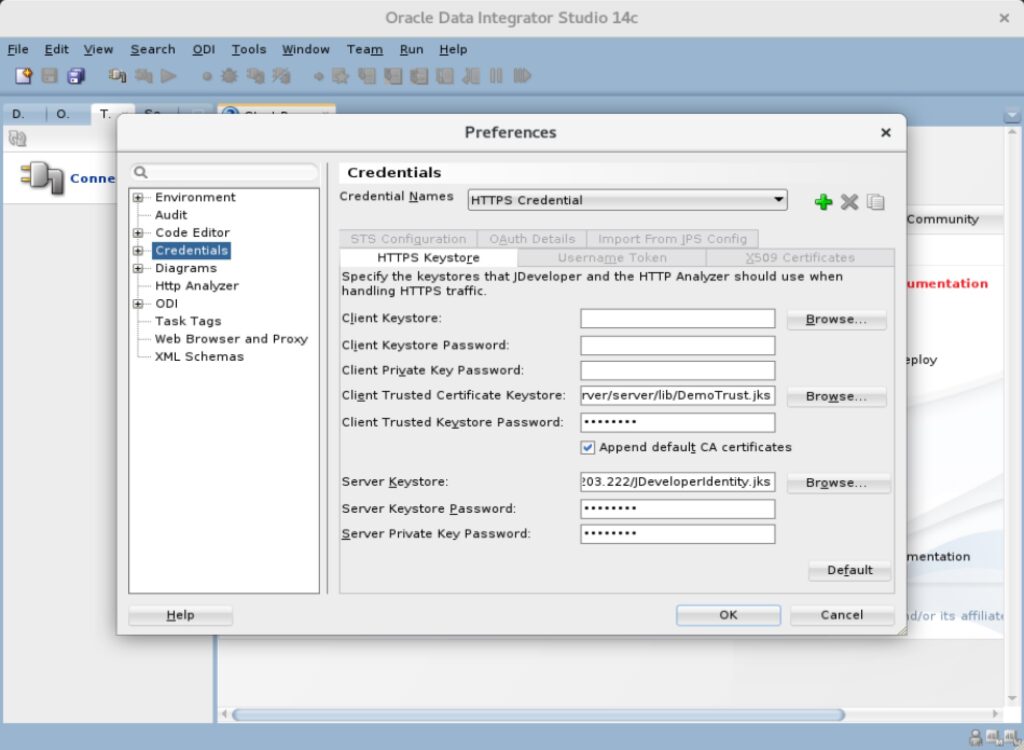
Console Output (click to expand):
Generating a certificate with common name * and key strength 2048
issued by CA with certificate from /home/oracle/Oracle/Middleware/Oracle_Home/wlserver/server/lib/CertGenCA.der file and key from /home/oracle/Oracle/Middleware/Oracle_Home/wlserver/server/lib/CertGenCAKey.der file
executing: keytool -genkeypair -v -deststoretype pkcs12 -alias key -keystore /tmp/certgen-165682611810341416750858332707/tmp.p12 -storepass ******** -keyalg RSA -keysize 2048 -dname CN=tmp -ext SAN=DNS:lin7.fritz.box
Successfully executed the command: keytool -genkeypair -v -deststoretype pkcs12 -alias key -keystore /tmp/certgen-165682611810341416750858332707/tmp.p12 -storepass ******** -keyalg RSA -keysize 2048 -dname CN=tmp -ext SAN=DNS:lin7.fritz.box
executing: keytool -certreq -v -alias key -file /tmp/certgen-165682611810341416750858332707/tmpreq.pem -keystore /tmp/certgen-165682611810341416750858332707/tmp.p12 -storepass ******** -ext SAN=DNS:lin7.fritz.box
Successfully executed the command: keytool -certreq -v -alias key -file /tmp/certgen-165682611810341416750858332707/tmpreq.pem -keystore /tmp/certgen-165682611810341416750858332707/tmp.p12 -storepass ******** -ext SAN=DNS:lin7.fritz.box
executing: keytool -gencert -v -infile /tmp/certgen-165682611810341416750858332707/tmpreq.pem -outfile /tmp/certgen-165682611810341416750858332707/tmpcrt.der -keystore /tmp/certgen-165682611810341416750858332707/tmp.p12 -storepass ******** -sigalg SHA256withRSA -alias cakey -startdate -1d -validity 5475 -dname CN=*,OU=FOR TESTING ONLY,O=JDeveloperHTTPAnalyzer,L=MyTown,S=MyState,C=US -ext SAN=DNS:lin7.fritz.box
Successfully executed the command: keytool -gencert -v -infile /tmp/certgen-165682611810341416750858332707/tmpreq.pem -outfile /tmp/certgen-165682611810341416750858332707/tmpcrt.der -keystore /tmp/certgen-165682611810341416750858332707/tmp.p12 -storepass ******** -sigalg SHA256withRSA -alias cakey -startdate -1d -validity 5475 -dname CN=*,OU=FOR TESTING ONLY,O=JDeveloperHTTPAnalyzer,L=MyTown,S=MyState,C=US -ext SAN=DNS:lin7.fritz.box
Imported private key /home/oracle/.odi/system14.1.2.0.0/o.jdeveloper.credential.14.1.2.0.42.241203.222/Cert.der and certificate /home/oracle/.odi/system14.1.2.0.0/o.jdeveloper.credential.14.1.2.0.42.241203.222/Key.der
into keystore /home/oracle/.odi/system14.1.2.0.0/o.jdeveloper.credential.14.1.2.0.42.241203.222/JDeveloperIdentity.jks of type pkcs12 under alias IdentityCreating a ODI Studio connection to the Work Repository
Since we have ODI Studio open, we can configure a connection to the Work Repository where most of the work will be done later. We can click on “Connect to Repository…”, enter the wallet password and select “Copy” on the Login to the Master Repository:
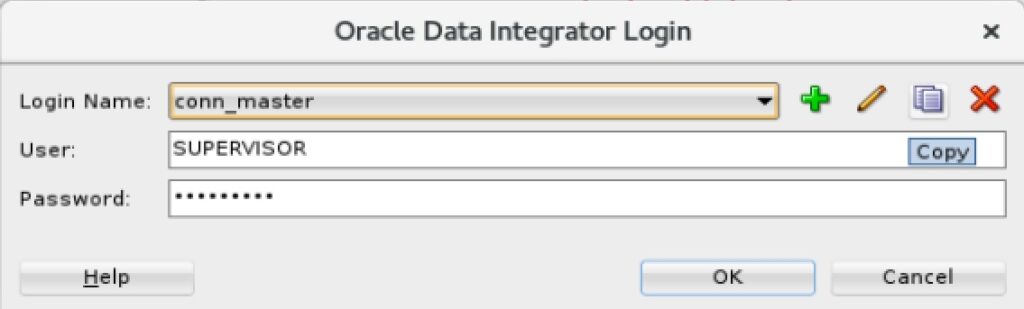
In the next window we enter a new connection name (e.g. conn_work) and select the Work Repository “WORKREP” from the list. Click OK to save the new connection entry.
Installing the WebLogic Remote Console
The remote console will be installed on the Linux system. It is also possible to install the Windows client.
# run as root
dnf -y install libXScrnSaver
rpm -ihv /sw/oracle/odi/weblogic-remote-console-2.4.17-linux.rpm
We can start the Console by running: weblogic-remote-console (as user oracle in a X terminal). After the first start we configure the connection by selecting: Add Admin Server Connection Provider:
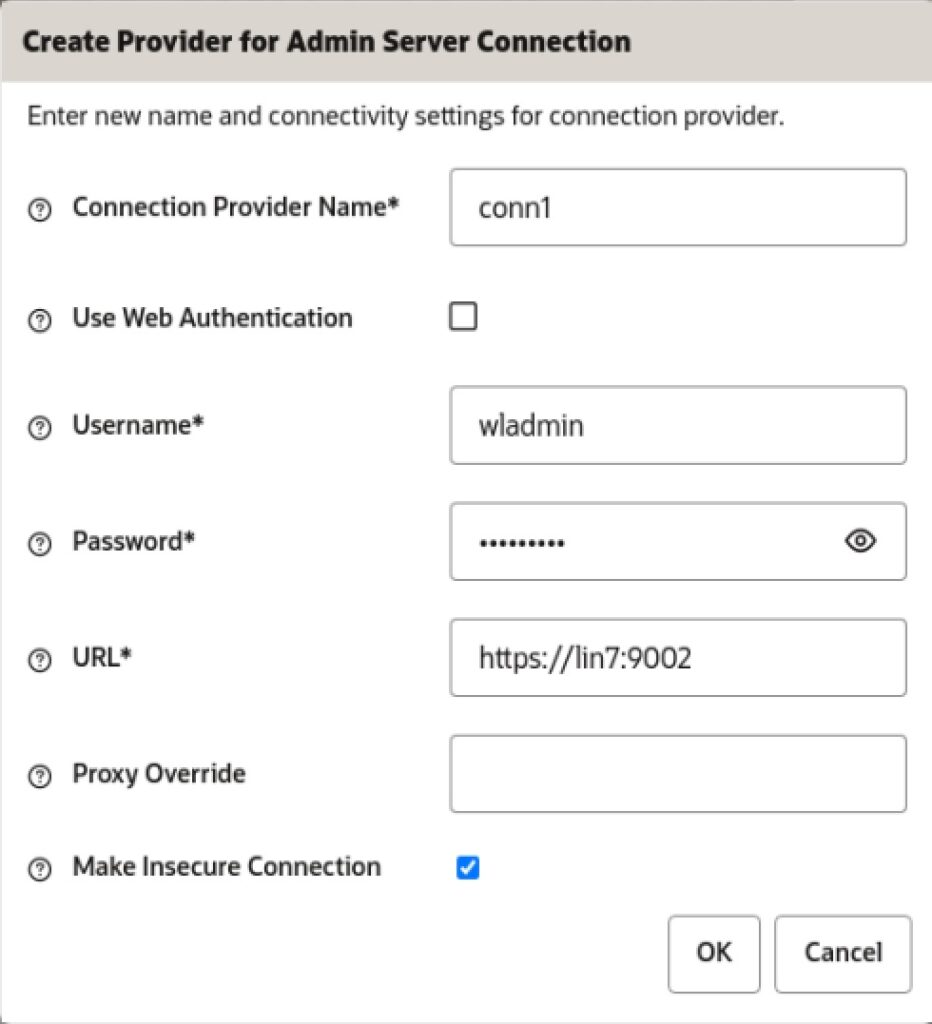
Regular start and stop of the system
# start of the database and ODI (as root)
startodi.sh
# stop of ODI and the database (as root)
stopodi.sh
System access
We can access the system and verify that all installed services are running. You can find the URLs and accounts to log in in the table below.
Oracle Enterprise Manager Fusion Middleware Control
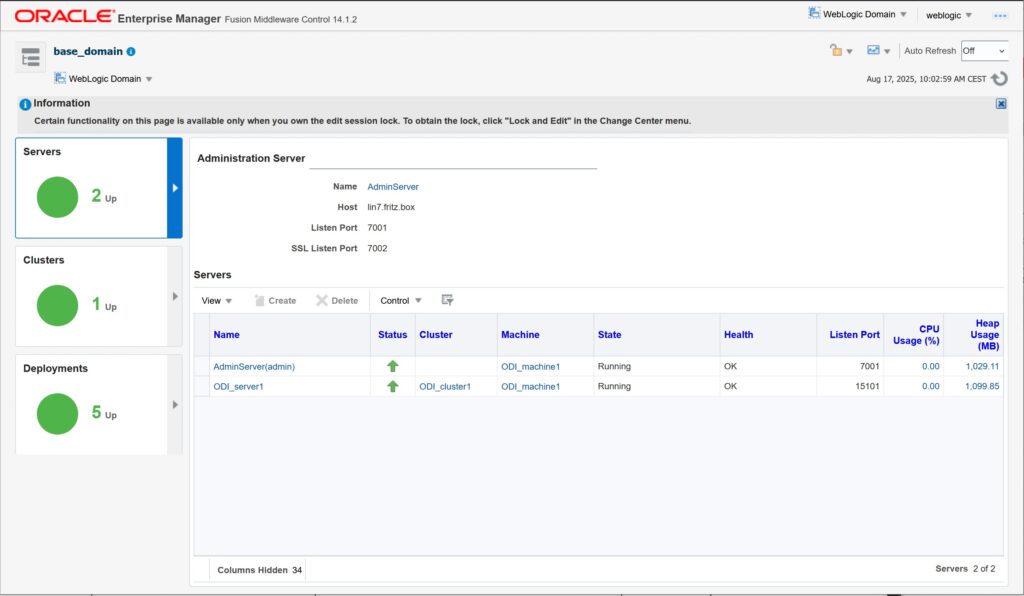
Oracle Data Integrator Console
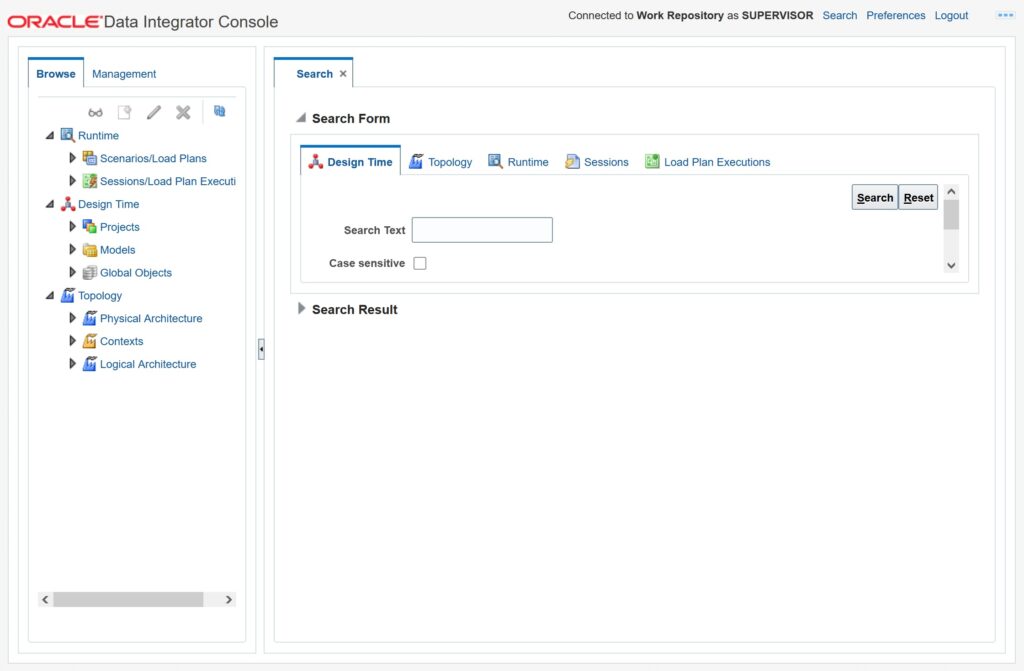
WebLogic Remote Console
Can be started by running: weblogic-remote-console (as user oracle in a X terminal).
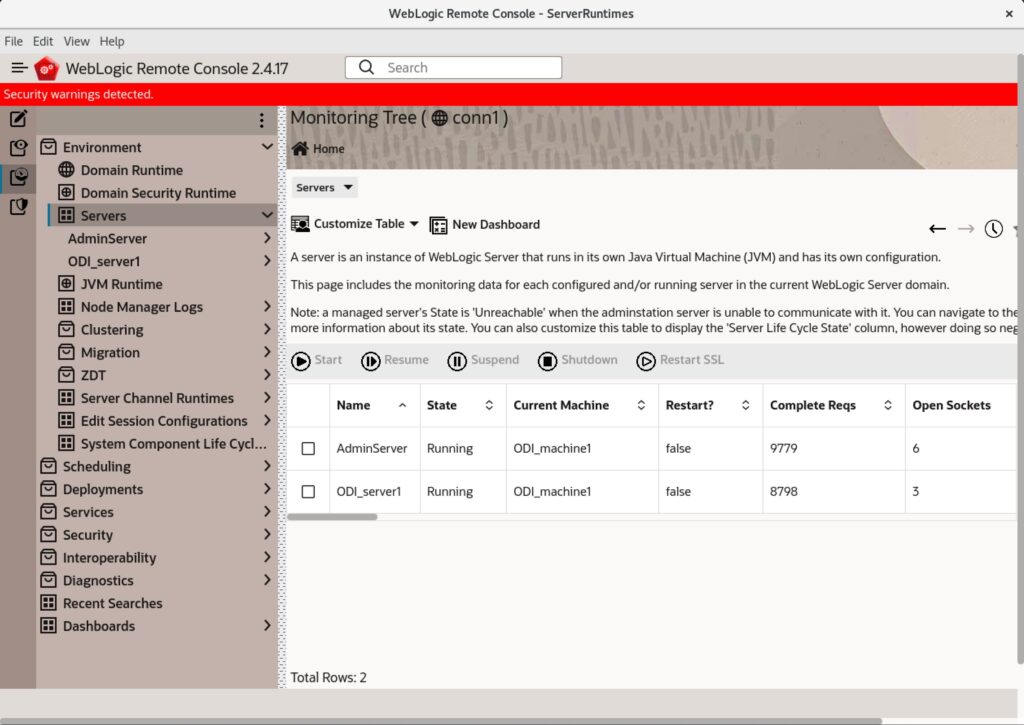
Oracle Data Integrator Studio
# as the oracle user
studio.sh
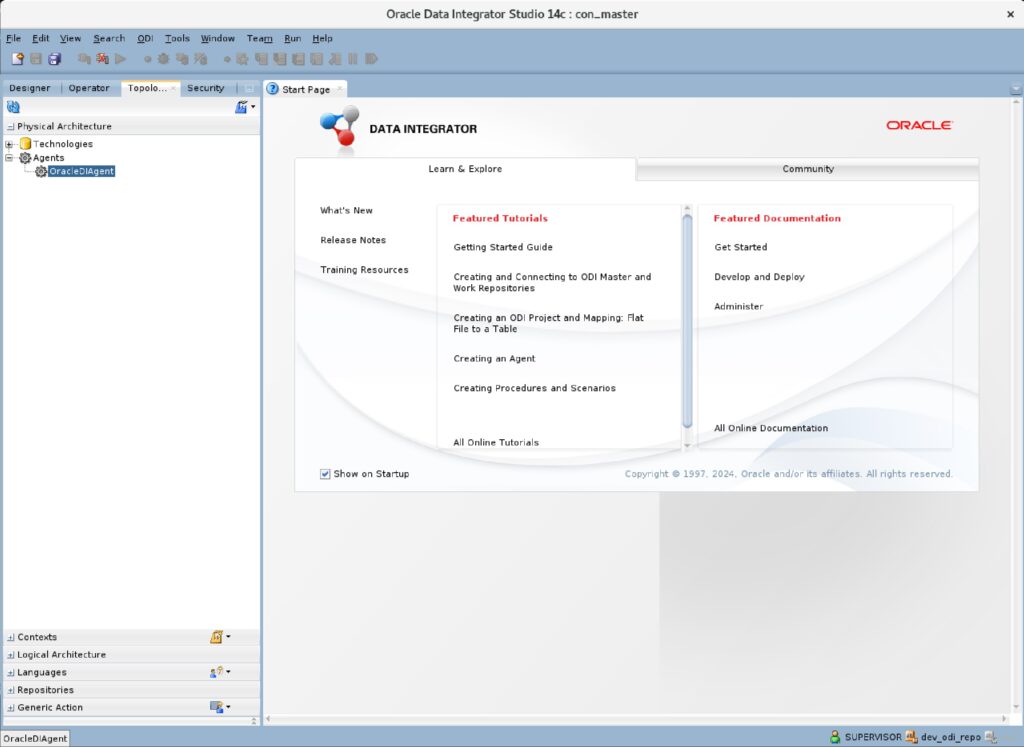
Important Accounts, URLs and Ports
| Username | Password | Remark |
|---|---|---|
| SUPERVISOR | changeme# | Supervisor |
| changeme# | work repository password | |
| changeme# | Wallet password | |
| dev_odi_repo | changeme | Master and Work repository db schema |
| wladmin | changeme# | WebLogic Administrator |
| nm | changeme# | Node Manager |
| URL | Description | Login |
|---|---|---|
| https://lin7:9002/em | Oracle Enterprise Manager Fusion Middleware Control | weblogic |
| https://lin7:15102/odiconsole | Oracle Data Integrator Console | SUPERVISOR |
| Port | Description |
|---|---|
15101/15102 | WebLogic Cluster Listen Port (used to connect Java EE Agent OracleDIAgent)(http/https) |
7001/7002/9002 | WebLogic Admin Server (http/https/Administration(https)) |
5556 | WebLogic Node Manager |
Important Directories/Files
| File or Directory | Description |
|---|---|
/var/tmp/nm.out | Logfile of the WebLogic Node Manager |
/var/tmp/as.out | Logfile of the WebLogic Administration Server |
/var/tmp/ms.out | Logfile of the WebLogic Managed Server |
/home/oracle/Oracle/Middleware/Oracle_Home/wlserver/ | WebLogic Home (WL_HOME) |
/home/oracle/Oracle/Middleware/Oracle_Home/user_projects/domains/base_domain/ | WebLogic Domain Home (DOMAIN_HOME) |
/home/oracle/Oracle/Middleware/Oracle_Home/ | Middleware home MW_HOME or ODI_HOME |
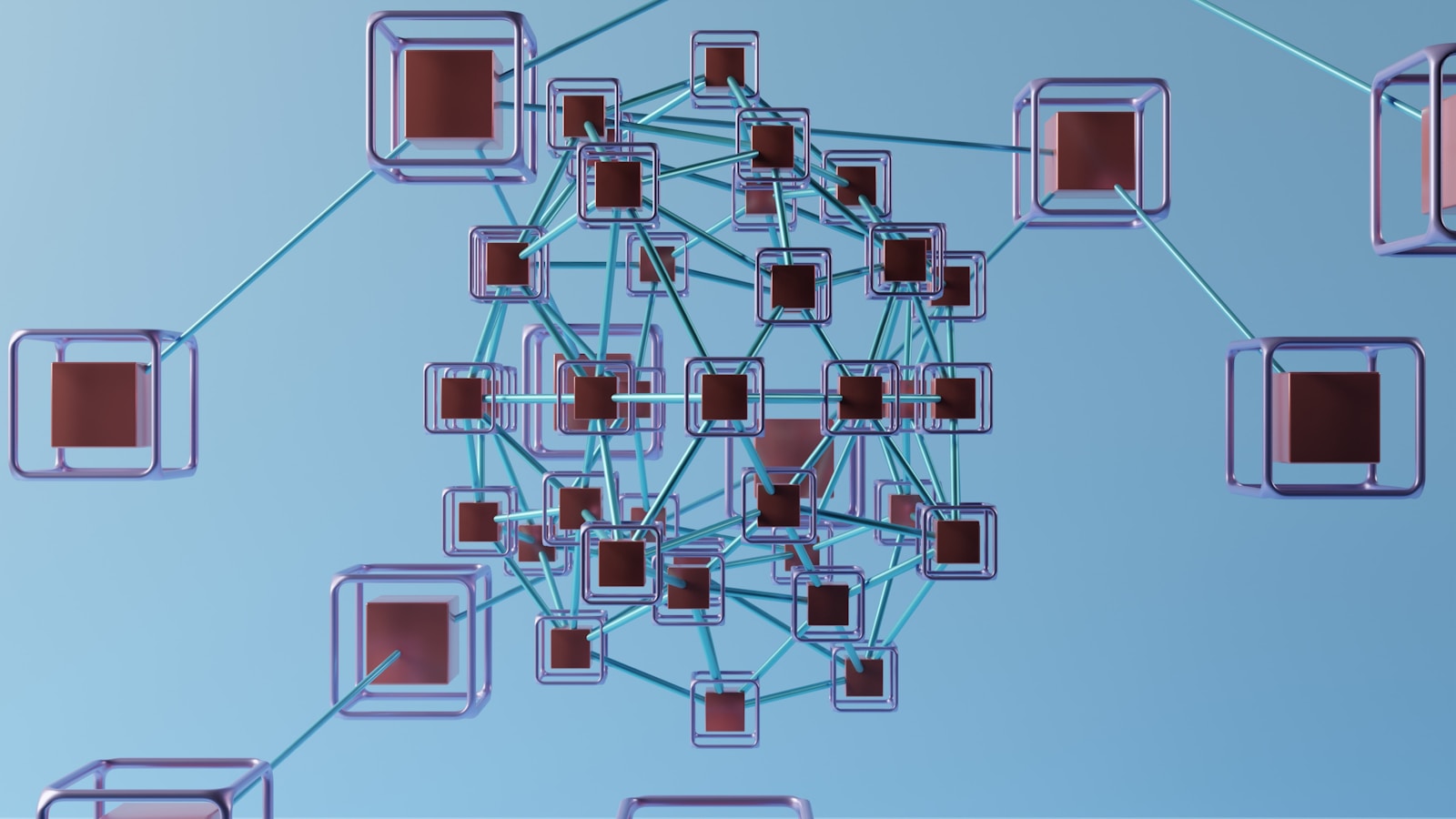
Leave a Reply